Part one of our little tutorial dealt with correctly setting up and sizing the Snapinfo LUN. Part deux will show you how to add and configure your cluster for SnapManager for Hyper-V. Let’s dive in.
Configuring a Hyper-V Failover Cluster
- Open up SnapManager for Hyper-V, click the Protection node – Hosts tab and click Add Host. Enter your host name. NB! Only enter the NetBIOS name, not the FQDN***
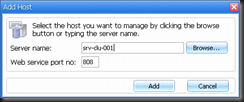
- The configuration wizard will pop up
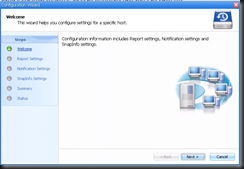
- Click Next. Enter the report path location (or choose the default).
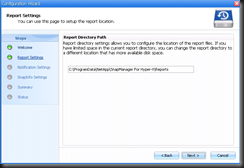
- Click Next. Select your Snapinfo path.
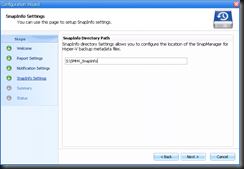
- Click Next. Admire the exquisitely formatted summary.
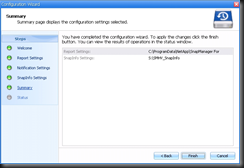
- Click Finish. The configuration wizard will now do the necessary to configure your Hyper-V failover cluster.

- Once you click close you can start configuring your Hyper-V protection.
***If the Fully Qualified Domain Name (FQDN) is used, SMHV will not be able to recognize the name as a cluster. This is in view of the manner in which the Windows Failover Cluster (WFC) returns the cluster name through WMI calls. Consequently, the host will not be recognized by SMHV as a cluster and will fail to use a clustered LUN as the SnapInfo Directory Location.
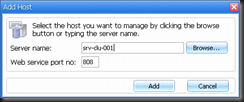
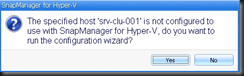
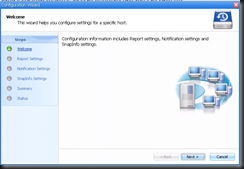
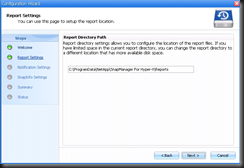
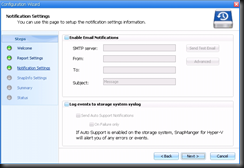
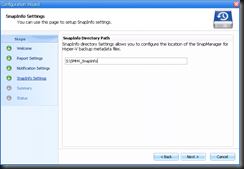
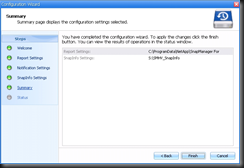

No comments:
Post a Comment